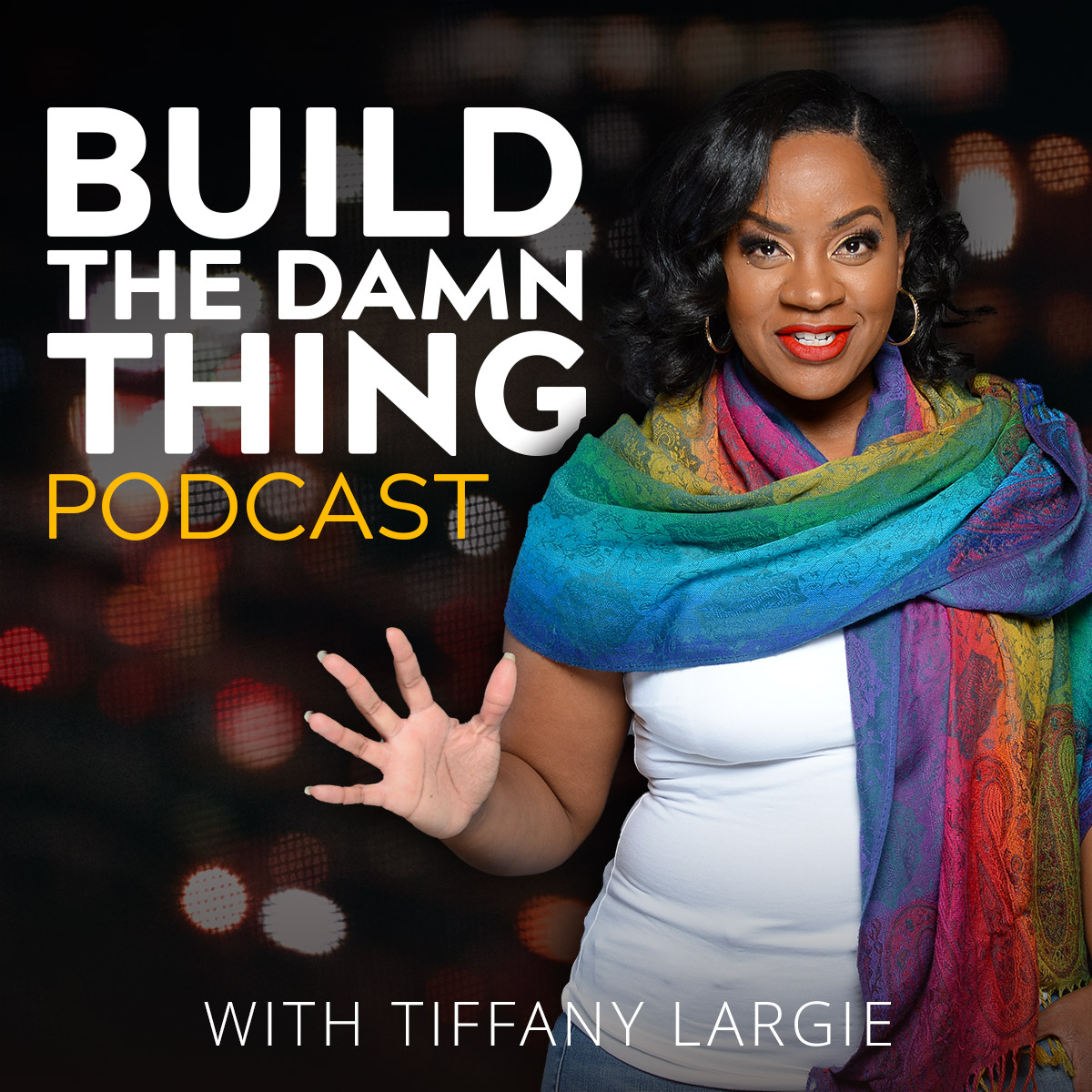Setting up your prospects right from the get go is key to ensuring a successful sales pipeline. It can be difficult to keep track of all the information needed for each prospect, but using a CRM like PipeDrive can help.
In this article, we’ll show you how to get your prospects set up in PipeDrive so you can start selling smarter and close more deals.
First things first: what exactly is a prospect?
A prospect is a potential customer who has been identified as someone with a need or want that your product or service can fulfill.
In order to create a successful sales pipeline, you need to have a solid process for identifying and nurturing your prospects.
Why Is It Important to Manage Your Leads and Prospects?
When you’re running a business, it’s important to manage your leads in order to close more deals and grow your company. There are a few key reasons why lead management is so important:
Leads are the lifeblood of your business – In order to grow your company, you need a steady stream of new leads. Without leads, your business will quickly stagnate.
Leads need to be nurtured – A lead is not simply a name and contact information. A lead is a person who has shown an interest in your product or service and needs to be nurtured in order to turn them into a customer.
Lead management is essential for sales success – If you’re not managing your leads, you’re not selling. Period. End of story.
There are a number of different lead management software options available on the market, but PipeDrive is one of the best.
PipeDrive makes it easy to track your interactions with prospects and keep track of your sales process.
By setting up your prospects right and keeping track of your deals, you can close more business and grow your company.
How to Use PipeDrive for Lead Management
PipeDrive is a powerful lead management tool that makes it easy to track your interactions with prospects and keep track of your sales process.
By setting up your prospects right and keeping track of your deals, you can close more business and grow your company.
Creating a New PipeDrive Account
The first step in using PipeDrive for lead management is to create a new account.
To do this, simply go to the PipeDrive website and enter your email address and password.
Once you’ve created your account, you’ll be able to log in and start using PipeDrive.
Researching Your Prospects
The first step in setting up your prospects is to create a list of potential customers.
This can be done through market research, online directories, or even word-of-mouth referrals.
Once you have a list of potential customers, it’s time to start researching them.
This research should include finding out as much as you can about their needs, wants, and pain points.
Only by understanding your customer’s needs can you hope to sell them your product or service.
Note: Skip this step if you only have your list of leads.
Setting Prospects in Pipedrive
Once you’ve researched your prospects, it’s time to start setting them up in PipeDrive.
The first thing you’ll need to do is create a new contact for each prospect.
To do this, click the “Add Contact” button in the top right corner of your screen.
Next, you’ll need to fill out the contact’s information.
For each prospect, you should include their name, company, title, email address, and phone number.
If you have any additional information about the prospect, such as their social media handles or website, be sure to include that as well.
Adding the Company Details to Your List
Once you’ve entered all of the relevant information for your prospect, it’s time to add them to a company. To do this, click the “Add Company” button in the top right corner of your screen.
In the “Add Company” pop-up, you’ll need to enter the company’s name, website, and industry. You can also include any additional information about the company, such as their size or location.
Once you’ve entered all of the relevant information for the company, click the “Add Company” button. The company will now be added to your PipeDrive account and you can begin adding contacts to it.
Adding Contacts to Your Company List
To add a contact to a company, click on the company in your PipeDrive account and then click the “Add Contact” button in the top right corner of the screen. In the “Add Contact” pop-up, you’ll need to select the contact you want to add from the drop-down menu and then click the “Add Contact” button.
The contact will now be added to the company and you can begin working on building your relationship with them.
In order to do this, you’ll need to keep track of your interactions with the prospect and make sure you’re providing them with the information they need at each stage of the sales process.
Adding Deals on PipeDrive
PipeDrive makes it easy to track your interactions with prospects by creating a deal for each one. To create a deal, click on the company in your PipeDrive account and then click the “Add Deal” button in the top right corner of the screen.
In the “Add Deal” pop-up, you’ll need to enter the deal’s name, value, and expected close date.
You can also include any additional information about the deal, such as the products or services being offered or the status of the deal.
Once you’ve entered all of the relevant information for the deal, click the “Add Deal” button.
The deal will now be added to your PipeDrive account and you can begin adding tasks and notes to it.
Adding Tasks and Notes to Each Deal
PipeDrive makes it easy to keep track of your sales process by allowing you to add tasks and notes to each deal.
Tasks are actions that need to be completed in order to move the deal forward, such as sending a proposal or scheduling a meeting.
Notes are used to track your interactions with the prospect and can be used to record anything from phone calls to in-person meetings.
To add a task to a deal, click on the deal in your PipeDrive account and then click the “Add Task” button in the top right corner of the screen.
In the “Add Task” pop-up, you’ll need to enter the task’s name, due date, and description. You can also assign the task to a specific member of your team.
To add a note to a deal, click on the deal in your PipeDrive account and then click the “Add Note” button in the top right corner of the screen.
In the “Add Note” pop-up, you’ll need to enter the note’s title and body. You can also include any attachments or links that are relevant to the note.
Once you’ve added all of the relevant information for the deal, click the “Save” button.
The deal will now be saved in your PipeDrive account and you can continue working on it until it’s ready to be closed.
I recorded a video on how you can set up your prospects in Pipedrive.
PipeDrive makes it easy to manage your sales process and track your interactions with prospects. By setting up your prospects right and keeping track of your deals, you can close more business and grow your company.